Using different forum features
Discussion forums can also serve as graded assessment tasks, so it is important that you are familiar with how to navigate and use this tool effectively.
This online communication tool will enable you to discuss course-related topics with students and staff in your unit.
Post or reply to a post
In a single simple discussion forum
A single simple discussion forum has one discussion topic focus with all posts flowing through on one page. You can only click on the 'Reply' link to post a response.
In a standard forum
The standard forum is most useful for long discussions that are student-led with lecturer guidance or for social forums. You can:
- Click on the 'Add a new discussion topic' button to post a discussion topic.
- Click on the 'Reply' link to post a response.
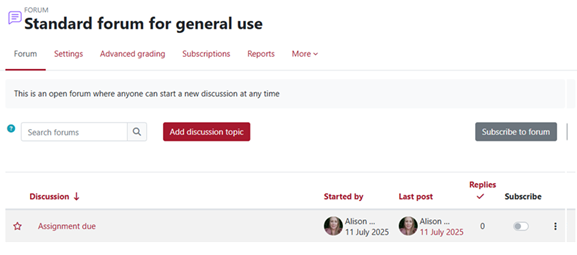
In a Q and A forum
Q and A forums require student contribution. You must submit a post before you can view the forum. You can:
- Click on the 'Add a new question' button to post a discussion topic.
- Click on the 'Reply' link to post a response.
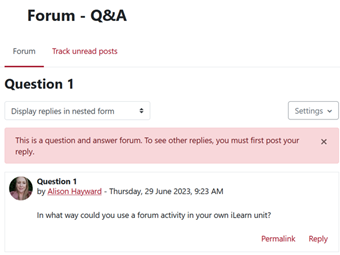
In an each person forum
You can post one discussion topic:
- Click on the 'Add a new discussion topic' button to post a discussion topic.
- Click on the 'Reply' link to post a response.
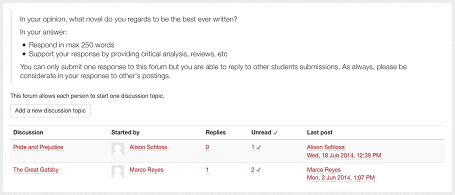
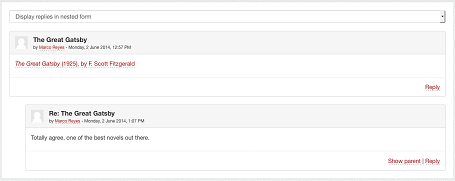
Edit and/or delete a post
You can edit and/or delete a post within 15 minutes of submitting the post. After this time, only an administrator can do it.
Add attachments to a post
You can attach files to your post by clicking on the Paper icon ![]() . Alternatively, you can drag and drop the files.
. Alternatively, you can drag and drop the files.
Search for keywords within a discussion forum
There are two quick ways to search forums:
- Search a particular forum – Click on the link to a forum you wish to search and use the Search forums field located in the top right-hand corner of the screen.

- Search all forums in the unit – Go to the Activities block and click on the Forums link. A page will appear with a list of all the forums in the unit. Use the Search forums field located in the top right-hand corner of the screen.
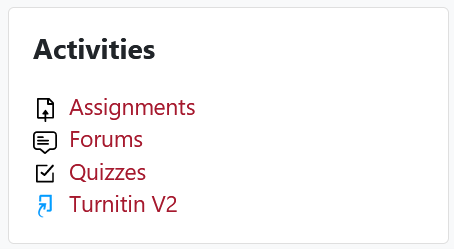
![]() The forums listed under General forums are used for unit administration. The forums listed under Learning forums are used to facilitate student discussion topics throughout the course.
The forums listed under General forums are used for unit administration. The forums listed under Learning forums are used to facilitate student discussion topics throughout the course.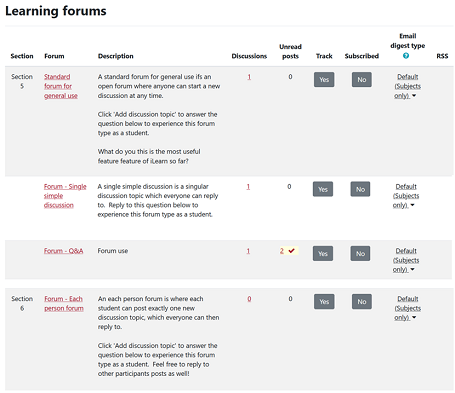
Customise notifications from forum subscriptions
There are three ways of customising the notifications you receive from forums:
- managing the number and type of email notifications
- managing automatic forum subscriptions
- managing individual forum subscriptions
Manage the number and type of email notifications and automatic forum subscriptions
You can determine the number and type of email notifications received about a forum post by selecting an option for email digest type:
- Click on your profile picture in the top right corner.
- Select Preferences and click Forum preferences.
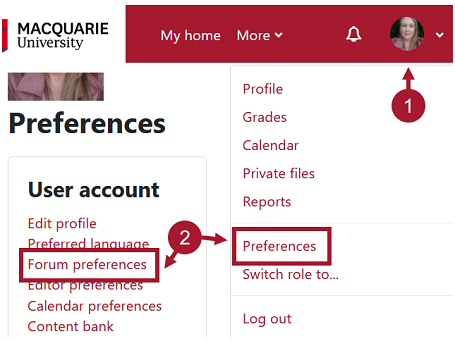
- Click Forum Preferences and assign an email digest type:
- No digest - Individual email for every forum post
- Complete - Daily email with full forum posts
- Subjects - Daily email with forum subjects only.
- Forum tracking - Select Yes: Highlight new posts for me so that the posts you have not read yet in the forum are highlighted. This improves forum navigation.
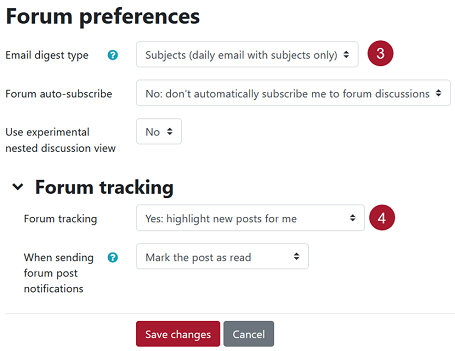
- Click Save changes.
Manage individual forum subscriptions
There are two ways to select forums you wish to subscribe to depending on whether the unit has an activities block.
If the unit has an activities block:
- Click on the Forums link in the Activities block.
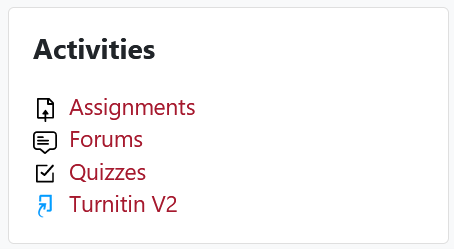
- Click Subscribe to all forums to receive email notifications from all forums.
- Click Unsubscribe from all forums to stop receiving email notifications from all forums except announcements and forums that are forced subscription by the lecturer.
- The Subscribed column shows the status of your subscription to each forum. Click Yes or No to change your subscription status.
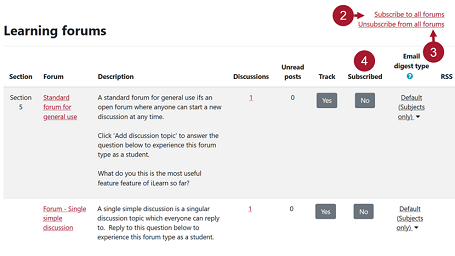
If the unit does not have an activities block:
- Click on the forum link you wish to subscribe/unsubscribe.
- Click Subscribe to this forum.
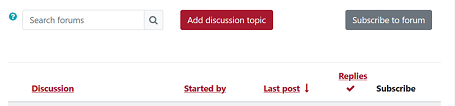
Ground Floor, 18 Wally's Walk
Macquarie University